News
Cambridge Residents Slam Council Proposal to Delay Bike Lane Construction

News
‘Gender-Affirming Slay Fest’: Harvard College QSA Hosts Annual Queer Prom

News
‘Not Being Nerds’: Harvard Students Dance to Tinashe at Yardfest

News
Wrongful Death Trial Against CAMHS Employee Over 2015 Student Suicide To Begin Tuesday

News
Cornel West, Harvard Affiliates Call for University to Divest from ‘Israeli Apartheid’ at Rally
Dusting Off The Virtual Cobwebs
TechTalk
So you say your computer's running a little slower? Does it seem to take an eternity just to open a simple telnet session?
Could you get seen at University Health Services in less time than it takes to run WordPerfect?
The huge hard disks found on late-model PC's get just as cluttered as the area under the tiny bed in your dorm room. Sure, that Halloween screen saver was great in October, but now it's just taking up space on your system.
This isn't a trivial matter of cleanliness. Every time you install a new program, it adds extra files to your system's operating environment. And each of these files, in turn, makes your computer slower and less powerful.
On the Macintosh, for instance, some programs add new extensions to the System Folder. While an extension by itself is a small file, each one gets run by the system at startup, forcing you to wait impatiently while several rows of icons fill the "Welcome to Macintosh" screen.
Unfortunately, deleting a program's folder doesn't get these extensions out of your System Folder, leaving a mess that bogs down performance. You should prune old extensions from your System Folder every few months. But don't put them in the trash right away, in case you take out the wrong file; create an "Old Extensions" folder on your hard disk and put them there instead.
Windows applications are more devious; instead of placing their system additions in one directory, they scatter a variety of .INI, .VXD and .DLL files across your hard drive. It's harder to remove these old files yourself; with names such as WW601X.DLL and ABW.INI, you can't always tell what files go with what programs.
Windows 95 users are in luck, though, since Microsoft requires that all programs bearing the "Designed for Windows 95" logo come with a built-in uninstaller program to remove themselves completely from your hard disk.
In some cases, there will be an uninstall icon in the program's folder in the Start menu. Others can be removed from the powerful but little-known Add/Remove Programs applet in the Windows 95 control panel.
This solution only works for new applications, though; many older programs originally designed for Windows 3.1 don't have uninstall features. Windows 95 and 3.1 users alike are still stuck with guesswork for these files.
One good solution for these programs is to buy a commercial uninstall program, like MicroHelp's Uninstaller series and Vertisoft's Remove-It. These programs will look through your system files for you and remove the files you no longer need. They also edit configuration files, such as CONFIG.SYS and SYSTEM.INI, and remove junk left behind by old programs.
Other programs clutter your hard drive through normal use. Netscape, for example, saves images and text from the Web pages you have visited in a cache directory.
While disk caching speeds up the browser, however, the directory can get huge--as large as 100 megabytes in some cases. Be sure to use the "Clear Disk Cache Now" option under Network Preferences every few months.
Other students complain about Pointcast, the screen saver offered as an option in some versions of the HASCS network installer. You probably won't miss up by removing this program if you're not using it. It takes a lot of resources on most computers, and you can get all the information-with fewer ads--from the Web.
After you've removed old files and useless programs, you should probably "defrag" you hard disk. A defragmentation program resorts the data on your hard disk to speed up its performance.
Windows 95 users will find a defragmentation program in the System Tools folder. Better yet, the Microsoft Plus! Pack adds System Agent, which can automatically tune up your hard disk at a scheduled interval.
And Macintosh users on the Harvard network can access the popular Norton Utilities package of disk tools via General Software, giving you access to a solid defragmentation utility as well as several other gems.
It may take you a few hours to get your system back in shape if you've never optimized it before. But pruning old files will make all your programs run much faster, leaving you with more time to get your work done.
--Kevin S. Davis '98, a Crimson editor, is an independent computer consultant and student director of HASC's Advanced Support Team.
Want to keep up with breaking news? Subscribe to our email newsletter.